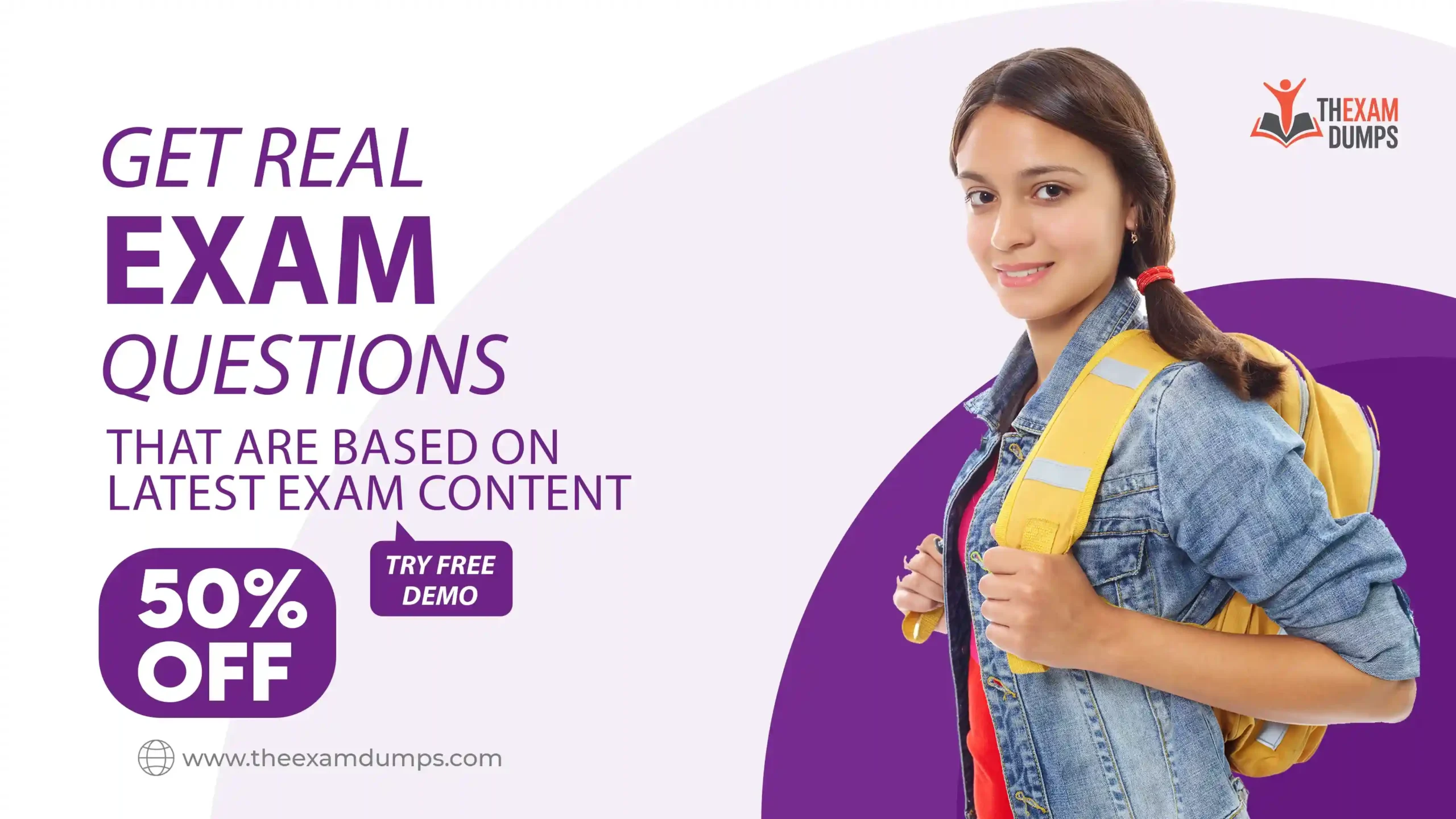Fast & Accurate: The Best DST File Converter for Quick Embroidery Prep

Introduction
You’re on a tight deadline with an embroidery order when disaster strikes – your machine only reads DST files, but you’ve got designs in PES, EXP, or even JPG format. We’ve all been there. Having the best DST file converter can mean the difference between meeting your deadline and disappointing customers.
In this guide, we’ll break down the fastest, most accurate DST conversion solutions available today – helping you find the best DST file converter for your needs. Whether you’re a hobbyist or professional embroiderer, you’ll discover tools that streamline your workflow while maintaining stitch-perfect quality every time.
Why DST Conversion Matters
The Universal Embroidery Format
DST (Data Stitch Tajima) is the industry standard because:
- Works with nearly all commercial embroidery machines
- Maintains critical stitch data during conversion
- Supports complex design elements
Conversion Pain Points
- Lost stitch details
- Distorted design elements
- Color mismatch issues
- Excessive processing time
Top 5 Best DST File Converter Compared
1. Wilcom TrueSizer
- Best for: Professionals needing precise control
- Conversion speed: 4/5
- Accuracy: 5/5
- Price: $299+
Why we recommend it: Industry-standard software that preserves every stitch detail during conversion.
2. Hatch Embroidery
- Best for: All-around excellent conversions
- Conversion speed: 5/5
- Accuracy: 4.5/5
- Price: $999 (one-time)
Standout feature: Batch processing converts multiple files simultaneously.
3. Embrilliance Essentials
- Best for: Beginners and hobbyists
- Conversion speed: 3.5/5
- Accuracy: 4/5
- Price: $129
Bonus: Simple drag-and-drop interface perfect for quick jobs.
4. SewWhat-Pro
- Best for: Small business owners
- Conversion speed: 4/5
- Accuracy: 4/5
- Price: $250
Key advantage: Excellent at maintaining stitch density during conversion.
5. Ink/Stitch (Free)
- Best for: Budget-conscious users
- Conversion speed: 2/5
- Accuracy: 3/5
- Price: Free
Good to know: Requires more manual adjustments but gets the job done.
Step-by-Step: Flawless DST Conversion
Preparation is Key
- Backup your original files
- Note important design elements (special stitches, color blocks)
- Check your target machine’s requirements
The Conversion Process
- Import your source file
- Select DST as output format
- Adjust critical settings:
- Stitch density
- Underlay type
- Pull compensation
- Preview the conversion
- Export and label clearly
Post-Conversion Checklist
✓ Run a simulation if your software allows
✓ Verify stitch count didn’t balloon
✓ Check color sequence remains intact
✓ Confirm design dimensions stayed accurate
Pro Tips for Better Conversions
1. Batch Convert Smartly
- Group similar designs together
- Create conversion presets for different project types
- Name files systematically for easy retrieval
2. Troubleshoot Common Issues
- Problem: Jagged edges after conversion
Fix: Increase stitch density by 10-15% - Problem: Colors don’t match
Fix: Manually re-enter thread color codes - Problem: File won’t open in machine
Fix: Try saving in an older DST version
3. Maintain a Conversion Log
Track:
- Which software worked best for each file type
- Optimal settings for different fabrics
- Recurring issues and solutions
Advanced Conversion Techniques
Handling Problem Files
For vector files:
- Convert to PNG first if experiencing distortion
- Simplify complex curves before conversion
For photo conversions:
- Increase contrast pre-conversion
- Limit to 6-8 colors for best results
For PES to DST:
- Pay special attention to satin stitch conversions
- Verify underlay stitches transferred properly
When to Convert vs. Redigitize
Convert when:
- The design is simple
- You’re short on time
- Original digitizing was high-quality
Redigitize when:
- Dealing with complex designs
- The source file is low-quality
- You need special stitch effects
Free Alternatives Worth Trying
1. DST Converter by MyEditor
- Simple online option for quick jobs
- Limited to small file sizes
2. SewArt
- Affordable at $49
- Handles basic conversions well
3. Embird
- Free trial available
- Good for testing before purchasing
Choosing Your Perfect Converter
For Professionals:
Invest in Wilcom or Hatch for flawless, time-saving conversions
For Small Businesses:
SewWhat-Pro offers the best balance of price and performance
For Hobbyists:
Start with Embrilliance or free options to learn the ropes
Conclusion
Finding the right DST file converter transforms embroidery preparation from a headache to a breeze. While free tools can handle basic jobs, investing in professional-grade software pays off through time savings and perfect stitch-outs every time.
Remember – even the best converter can’t fix poor source files. Always start with the highest quality design possible, and don’t hesitate to redigitize when needed.
Final Tip: Build a library of your successfully converted designs. Over time, you’ll develop a collection of reliable files that convert perfectly every time. Now go tackle that embroidery queue with confidence!