Zoom In, Zoom Out: Know the Computer Basics
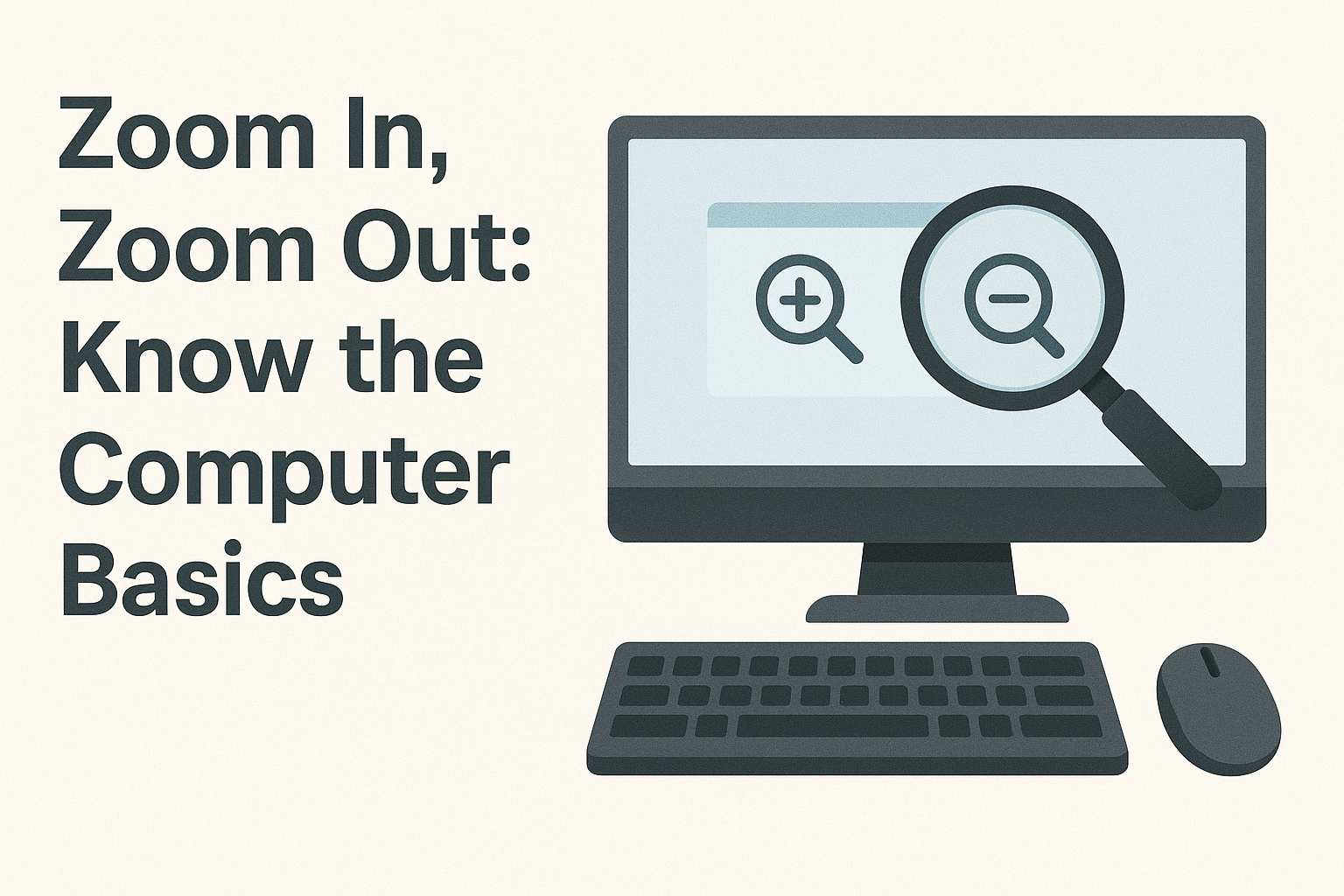
Today’s computers include a few features meant to make life easier for users. Learning how to zoom in windows and out may be useful if you struggle to see small computer images or text, or if you need more space to view several items on your screen.
This article provides you with several methods that can be used to zoom in and out on a computer.
Methods For Zooming in And Out on a Computer
1. Using Keyboard
Plus and minus keys make up the keyboard technique. On many keyboards, they often reside next to your Backspace key. If your keyboard has a number pad, the plus and minus keys may also be here. You can zoom in and out on your computer using your keyboard as follows:
- Hit the Control key and then find the plus and minus keys. Two buttons are sometimes available; one shows the + and =, the other displays the ‘ – ‘ and ‘ _’.
- Press the plus key while holding the Control key to zoom in.
- Hold the Control key and press the minus key to zoom out.
With every push of one of the plus or minus keys, the zoom level varies. Pressing the minus key once, for example, zooms your screen out to 90%, then pressing it again to 80%
2. Using both Keyboard and Mouse
The next way for how to zoom out on Windows and how to zoom in is using both your mouse’s scroll wheel as well as your keyboard. You can zoom in and out by doing the following if your mouse has one of these wheels positioned between the left and right buttons:
- On your keyboard, press the Control key and use the scroll wheel to zoom in and out.
- Roll the scroll wheel backwards to zoom out.
3. Use Touch Screen To Zoom in and Zoom Out
- Over the place you want to concentrate on, line your two fingers near to each other.
- To zoom in, spread two fingers apart from one another while touching the screen. This looks to be a reverse pinching action.
- To zoom out, move your fingers apart, starting and bringing them together in a squeezing action.
4. Make Use of a Magnifying Tool
Another way that you can use for how to zoom in on pc is to use the specific tool to zoom in and out. You need to enable the feature by using the Windows key on the keyboard and then tapping the plus sign, or else you can directly use the tool.
The Magnifier tool starts a tiny window with several buttons; the minus sign is for zooming out, and the plus sign can be used to zoom in. To stop the Magnifier, click the X in the top right corner.
In the Magnifier settings, which duplicates the effect of a magnifying glass, you may also choose whether to magnify the full screen or a part of it. Click the gear symbol to access these choices.
For more ways that can help you zoom in and zoom out on your computer, you can have a look at the website Datarecovee.
Also read – Colorado Blue Spruce: Planting, Care, and Maintenance Essentials





