Unraveling SQL Server Error 53: A Clear Guide to Network Path Issues
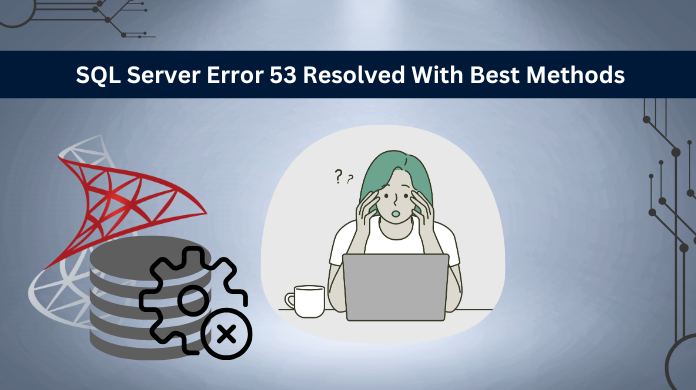
Connecting to a SQL Server instance should be straightforward, but sometimes, a persistent error pops up, throwing a wrench into your workflow. If you’ve encountered SQL Server Error 53, you know this frustration firsthand. This particular message often indicates that your client application simply can’t find or connect to the SQL Server over the network, leaving you with a puzzling “network path not found” notification. It’s a common issue that, thankfully, has several clear solutions once you understand its underlying causes.
This error generally isn’t about your SQL queries or database permissions themselves, but rather a hiccup in how your computer or application communicates with the SQL Server instance. Think of it like trying to call a friend but getting a “number not in service” message – the problem isn’t with the conversation you want to have, but with reaching them in the first place. This guide will walk you through why this error appears and, more importantly, how to fix it with practical, easy-to-follow steps.
The Root of the Problem: Why You See “SQL Server Error 53 Network Path Not Found”
When you encounter the message “SQL Server Error 53 network path not found,” it points to a fundamental communication breakdown. This error signals that your client, whether it’s SQL Server Management Studio (SSMS) or an application, cannot establish a connection to the SQL Server instance. Essentially, the path to the server is obstructed or doesn’t exist from the client’s perspective. It’s crucial to understand that this isn’t usually an issue with the SQL Server database itself, but rather with the network, the operating system’s ability to locate the server, or the SQL Server’s own network configurations.
Often, this error comes hand-in-hand with an operating system error 53 the network path was not found sql server message, which means Windows itself is unable to locate the specified network resource. This deeper insight helps confirm that the problem lies outside the SQL Server database engine and within the realm of network visibility and connectivity. For instance, a common scenario involves a client trying to connect to a server using a name that the Error Locating Server/Instance Specified issue SQL Server error 26, or a connection attempt being blocked by a security measure. Knowing this helps us focus our troubleshooting efforts on network settings, server configuration, and client-side setup rather than delving into database internals.
Common Causes of SQL Server Error 53
Understanding the typical reasons behind SQL Server Error 53 is the first step towards a quick resolution. This error usually stems from one or more network-related or configuration issues. Let’s explore the most frequent culprits:
- Incorrect Server Name or Instance Name
- Network Connectivity Issues
- SQL Server Services Not Running
- Incorrect SQL Server Port Configuration
- Antivirus Software Interference
There are higher chances that these causes for the SQL Error 53 occur due to the underlying issues in the database, such as database corruption or damage. In such cases, the users might not be aware of the ways to resolve the issue, and further end up with the risk of data loss till the database is properly repaired. For these situations, users can rely on a third-party solution like the SysTools SQL Recovery Tool, which allows users to efficiently repair the database damage and further resolve the issues in a much easier way.
Step-by-Step Troubleshooting for SQL Server Error 53
Now that we understand the common causes, let’s walk through a systematic approach to troubleshoot and resolve SQL Server Error 53. Following these steps will help you pinpoint the exact problem and get your connections working again.
Verify Server and Instance Names
The first and simplest check is to ensure you’re using the correct server and instance names.
- For a default instance: You can typically use just the server’s network name or IP address (e.g., SQLSERVER01 or 192.168.1.100).
- For a named instance: You need to use ServerName\InstanceName (e.g., SQLSERVER01\SQLEXPRESS).
Check Network Connectivity
From the client machine, open Command Prompt (type cmd in the search bar and press Enter) and try to ping the SQL Server by its hostname and then by its IP address. If ping fails for the hostname but succeeds for the IP address, it indicates a DNS resolution issue. If both fail, there’s a more fundamental network connectivity problem.
Inspect Firewall Settings
Firewalls are a frequent cause of connection issues, including the SQL Server error 53.
- On the SQL Server machine, open “Windows Defender Firewall with Advanced Security” (search for it in the Start menu).
- Go to “Inbound Rules.”
- Check for rules that allow inbound connections for SQL Server (typically for sqlservr.exe and sqlbrowser.exe) and for the specific port(s) SQL Server is using (e.g., 1433 for default instance, or the dynamic port for named instances, and UDP 1434 for SQL Browser).
- If no such rules exist, create a new “Inbound Rule” to allow traffic on the necessary ports (TCP 1433, or specific dynamic port, and UDP 1434).
- Repeat this check and adjustment on the client machine’s firewall if it’s overly restrictive.
Confirm SQL Server Services Status
Ensuring SQL Server services are running is critical.
- Open SQL Server Configuration Manager (search for it in the Start menu).
- In the left pane, click on “SQL Server Services.”
- In the right pane, locate “SQL Server (MSSQLSERVER)” for a default instance, or “SQL Server (YOURINSTANCENAME)” for a named instance. Ensure its “State” is “Running.” If not, right-click and select “Start.”
- Also, locate “SQL Server Browser.” For named instances, this service should be “Running” and set to “Automatic” startup. If it’s stopped, start it.
Preventing SQL Server Error 53: Proactive Steps
Beyond troubleshooting, adopting a proactive mindset can significantly reduce the chances of encountering SQL Server Error 53. These practices focus on consistency, documentation, and foresight.
- Consistent Naming Conventions: Establish and strictly follow clear naming conventions for your SQL Servers and instances. This minimizes typos and confusion, making it easier for clients to correctly identify the target server.
- Documenting Network Configurations: Keep an up-to-date record of all network-related configurations, including IP addresses, DNS entries, firewall rules, and port assignments for all SQL Server instances. This resource becomes invaluable during troubleshooting or when onboarding new team members.
- Implementing Monitoring Tools: Use network monitoring tools to keep an eye on connectivity between your application servers and SQL Servers. Early detection of network latency or packet loss can help you address issues before they escalate into connection errors. SQL Server’s own error logs and performance counters can also provide insights into connectivity health.
- Regular Firewall Reviews: Periodically review and audit your firewall rules (both Windows and hardware/network firewalls). Ensure that only necessary ports are open and that rules are correctly configured to allow SQL Server traffic from authorized sources. Remove any outdated or unnecessary rules.
Conclusion
Successfully addressing SQL Server Error 53 often comes down to a systematic approach to troubleshooting. This error, typically accompanied by the “network path not found” message, clearly tells us that the problem lies not within the database itself, but in the intricate layers of network connectivity between your client and the SQL Server. From a simple typo in the server name to complex firewall rules or an inactive SQL Server Browser service, each potential cause can prevent a smooth connection.


