Bank Transactions Won’t Download in QuickBooks Desktop for Mac? Here’s How to Fix It
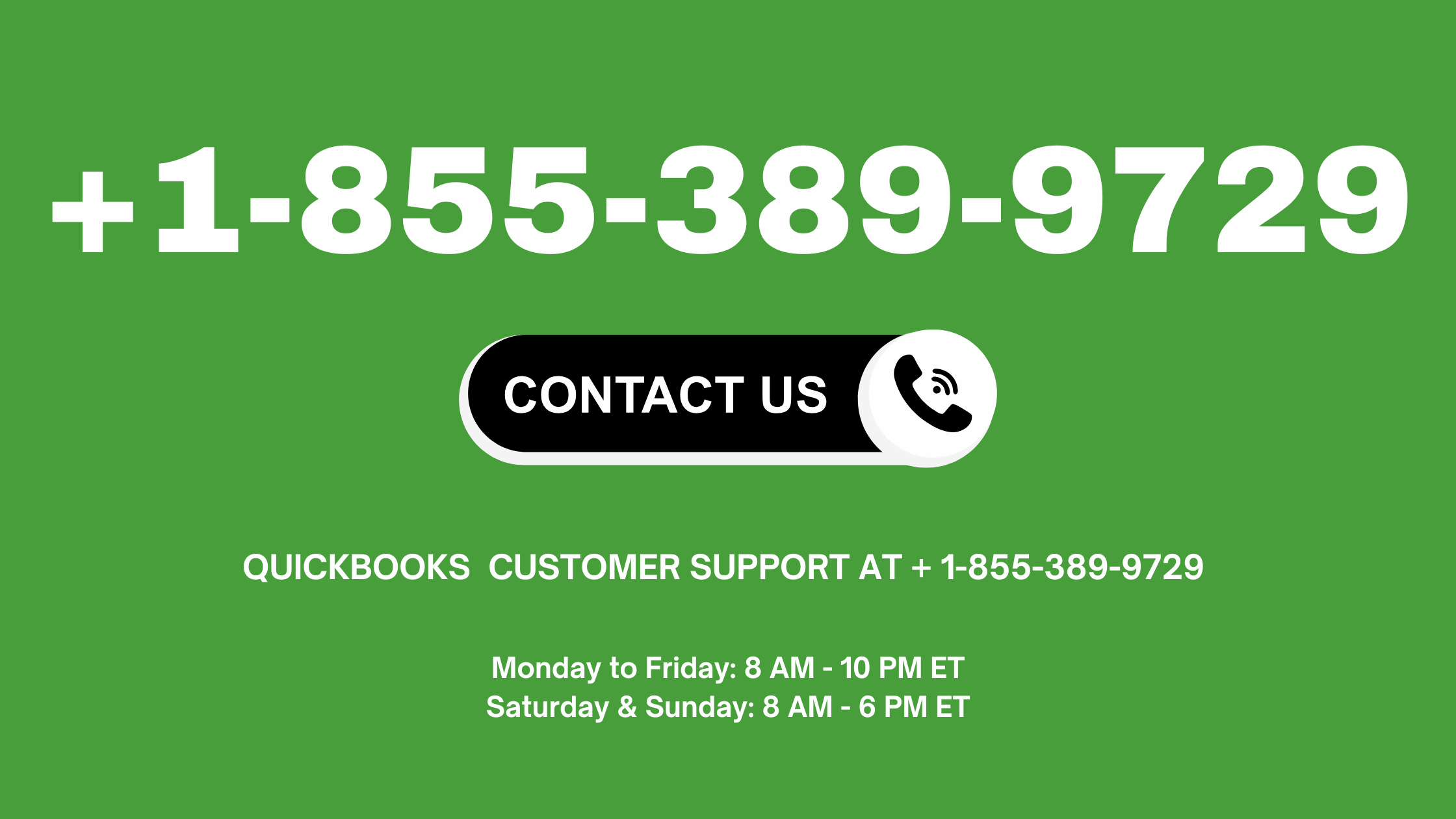
QuickBooks Desktop for Mac is a powerful accounting tool that makes managing finances much easier. However, if you’re trying to download bank transactions and nothing’s coming through, it can quickly turn into a frustrating roadblock.
Don’t worry — you’re not alone. Many QuickBooks Mac users run into issues with bank feeds and online banking. Whether the transactions aren’t updating, the bank connection has failed, or nothing downloads at all, this guide will walk you through why it’s happening and how to fix it.
Common Reasons Why Bank Transactions Won’t Download
Before we get into the solutions, let’s look at the most common causes:
- Outdated QuickBooks Desktop version
- Bank has changed its website or connection method
- Incorrect login credentials or expired bank token
- Bank account not properly linked in QuickBooks
- Temporary server issues at the bank’s end
- File damage in your QuickBooks company file
- Using the wrong connection type (Web Connect vs. Direct Connect)
Step-by-Step Solutions to Fix the Issue
Try these steps in order — one of them should help you get your transactions flowing again.
1. Update QuickBooks Desktop for Mac
Before anything else, make sure you’re using the latest version of QuickBooks.
Steps:
- Open QuickBooks.
- Go to QuickBooks > Check for QuickBooks Updates.
- If an update is available, download and install it.
- Restart QuickBooks and try downloading transactions again.
2. Verify Your Bank Login and Connection
Sometimes, login credentials change or your bank updates their security protocols.
Steps:
- Open your bank’s website in Safari.
- Log in manually to confirm your credentials still work.
- If you’re prompted to accept new terms or verify your identity, do so.
- Go back to QuickBooks and try updating your bank feed.
3. Disconnect and Reconnect the Bank Account
If the connection is broken, you may need to reset it.
Steps:
- In QuickBooks, go to Banking > Online Banking Setup.
- Select the account that’s not downloading properly.
- Click Deactivate Online Services.
- Once deactivated, close and reopen QuickBooks.
- Go back to Online Banking Setup and reconnect the account using your login credentials.
4. Clear Downloaded Data (Bank Feed Reset)
If you’ve already downloaded transactions but they aren’t showing, the issue may be with how QuickBooks is processing them.
Steps:
- Go to Banking > Bank Feeds > Bank Feeds Center.
- Look for pending or stuck transactions.
- Try clearing or deleting incomplete downloads.
- Refresh the feed and try downloading again.
5. Use Web Connect (Manual .QBO File Download)
If Direct Connect isn’t working, use Web Connect as a backup.
Steps:
- Log in to your bank’s website.
- Download the transactions as a .QBO file (Web Connect format).
- In QuickBooks, go to File > Import > From Web Connect.
- Select the .QBO file and import it to the correct account.
✅ This is a reliable workaround if automatic download fails.
6. Repair the Company File
If none of the above works, your QuickBooks company file may have data damage.
Steps:
- Go to File > Utilities > Verify Data.
- If errors are found, select Rebuild Data.
- Follow the on-screen instructions and restart QuickBooks after the rebuild.
Pro Tips to Avoid This in the Future
- Regularly update QuickBooks Desktop for Mac.
- Reconnect bank accounts anytime you change credentials.
- Use a separate login for QuickBooks banking if your bank supports it.
- Check your bank’s website for service alerts or scheduled maintenance.
Still Having Trouble?
If you’ve tried all the steps above and your bank transactions still won’t download, it’s time to get expert help. Call 855-389-9729 to speak to a QuickBooks specialist who can walk you through a more advanced fix.
Final Thoughts
Bank feed issues in QuickBooks Desktop for Mac are frustrating but fixable. From updating the app to verifying credentials or using Web Connect, the solutions above should help you resolve the issue quickly. Staying updated and checking for bank-side changes regularly will help prevent similar problems in the future.
Also Read : QuickBooks Tool Hub



