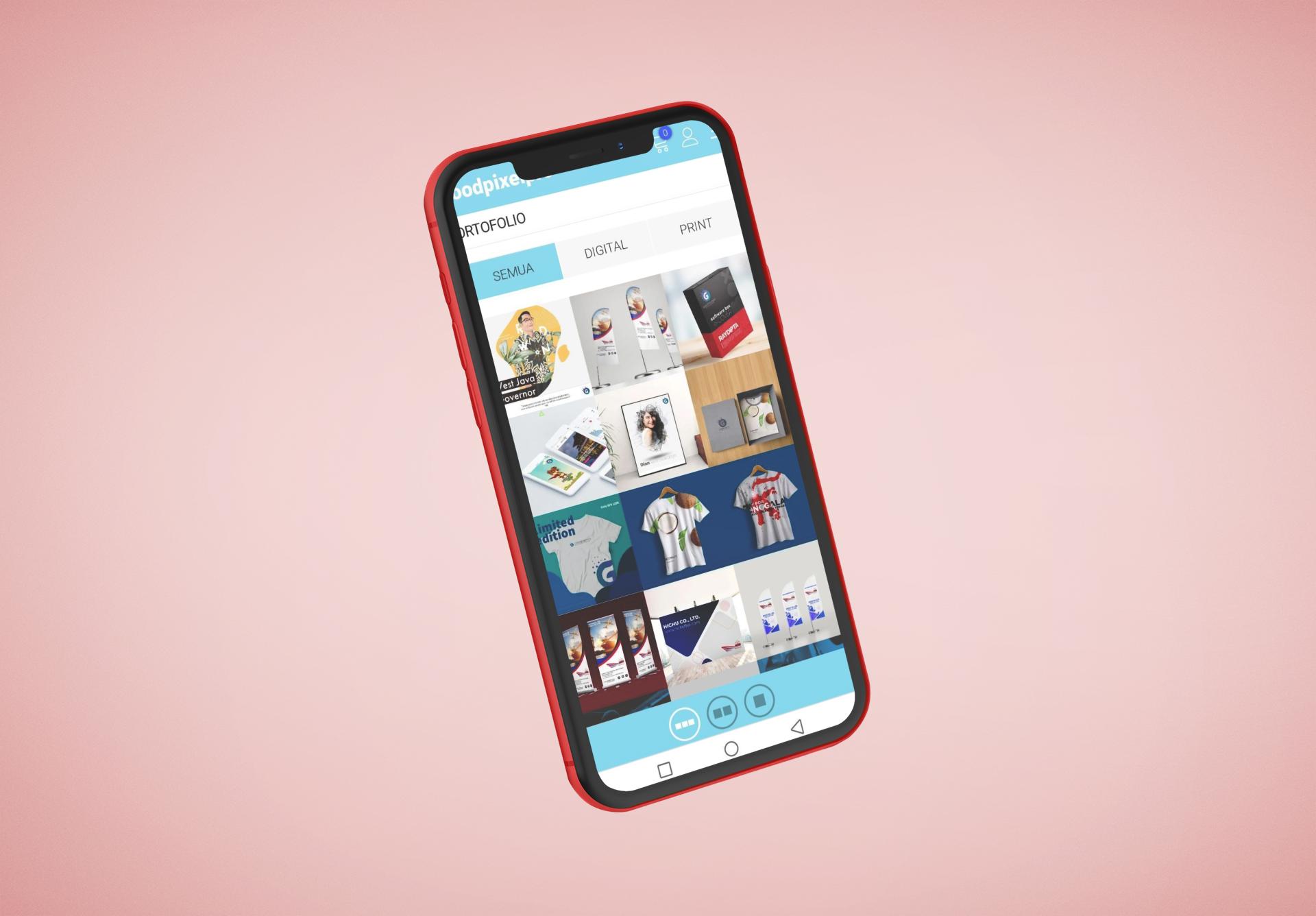Remove Followers From Your Twitter Account – Know How to Do It?
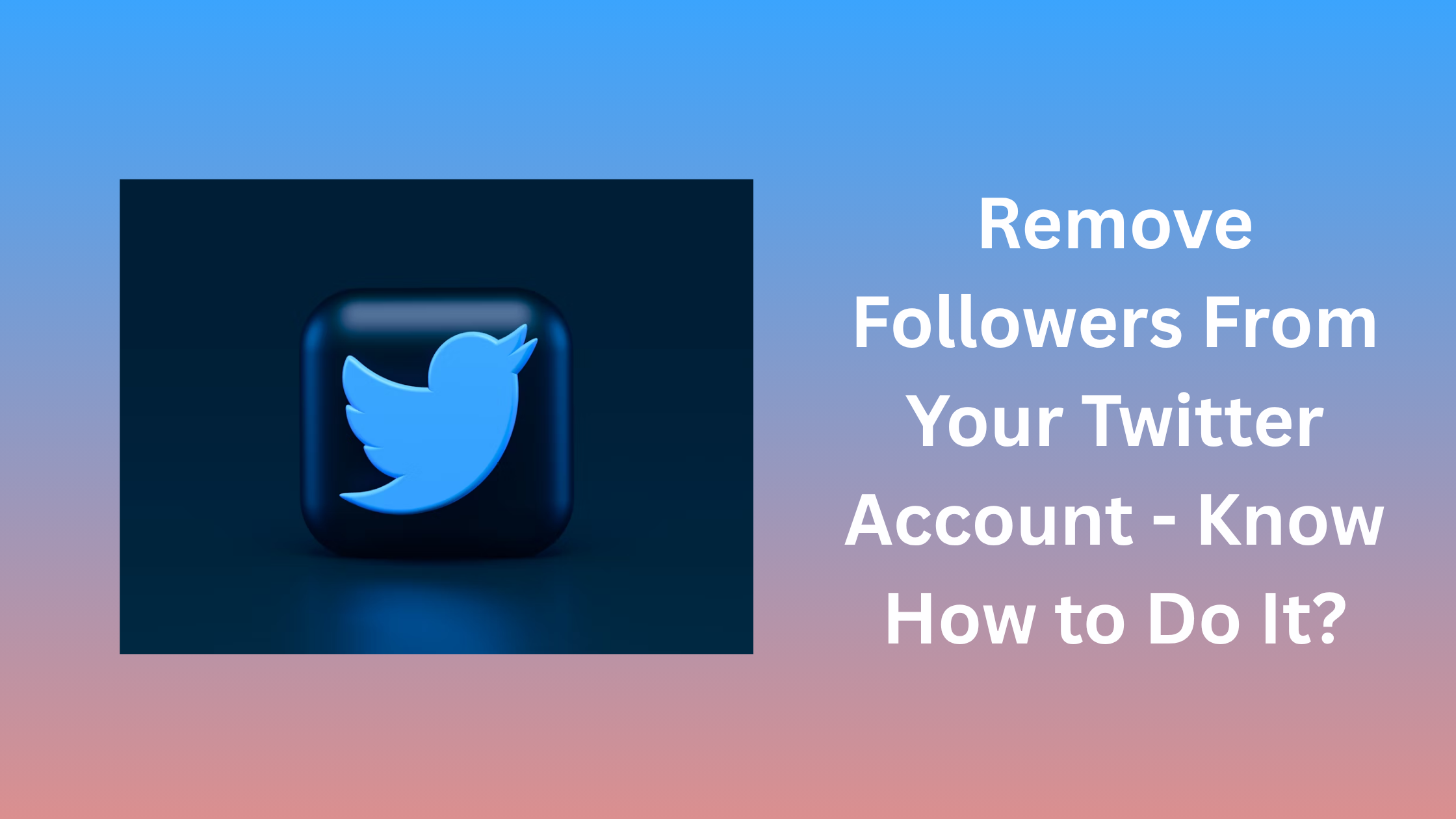
Having followers is wonderful, still it is sometimes really important to make sure you have the right kind of fans. If you want to reduce your Twitter following or stop particular users from seeing your Tweets without blocking them, you have the option to remove followers from your account.
Whether you are using a mobile or desktop computer, here is how to remove followers on Twitter and modify privacy settings so that you may manually approve new followers.
Simple Steps for Deleting Twitter Followers on a Desktop Computer
Here are the easy and simple steps that we have mentioned for you in this blog here using which you will be successfully able to get rid of followers that you want from your account if you are using a desktop.
1. Log in to your Twitter profile.
2. Click Profile on the left sidebar.
3. Pick your desired number of followers.
4. Click the three dots beside the follower’s name to find the one you would want to delete.
5. To remove this follower, click here.
How to Remove Twitter Followers on a Mobile Device in Simple Steps?
Unfortunately, mobile users do not have the privilege to delete followers from accounts. You may still do it utilizing a web browser on the mobile version of the site, for which you are required to follow the steps that have been mentioned here.
1. Browse Twitter. com using a web browser.
2. Sign in to your Twitter account.
3. Click the profile icon in the upper left corner of the screen.
4. Decide on your follower count.
5. Click the three dots next to your follower’s name to find and delete them.
6. The final step is to confirm your choice and tap on the option saying ‘Remove this follower’, before you finally tap the Remove button.
You had to soft block followers before the ability to straight remove them by banning and unbanning them. Though not required anymore, this tactic still works.
How to Manually Accept Follow Requests by Changing Privacy Settings?
If you hope to be able to accept or decline followers at a later time, you must make your Twitter account private.
For a Desktop computer –
1. Open Twitter, next choose More, Settings and Support, then Settings and Privacy.
2. Choose privacy and safety.
3. Choose the Target audience and tagging.
4. Review the Protect your tweets box.
On a mobile device –
1. In the top-left corner of the screen, click your profile image.
2. From the left sidebar, you are needed to tap the Settings and Support option followed by Privacy.
3. Choose Privacy and Safety.
4. Pick Audience and Tagging.
5. Finally, for how to remove Twitter followers, you are supposed to turn on the Protect your Tweets option.
We hope this blog, as well as the steps that we have listed here for you, have been helpful to you, and you were able to delete the followers that you wanted to remove from your account. If you wish to find more details about Twitter or any other social media platform, all you need to do is access the website Allinsider.